|
PocketCandy enables Windows Mobile to run Screen Savers, a functionality which was not built in to the original operating system. PocketCandy acts as a task scheduler that runs a Screen Saver after your device has been idle for a set amount of time. Once installed, you can access PocketCandy by tapping Start, Settings, selecting the System tab, and then tapping the Screensaver icon. A screenshot of PocketCandy's configuration screen is shown below. PocketCandy itself can execute any Screen Saver or other executable. All screensavers that PocketCandy shows in its list must be located in the \Windows directory on your device and must have an SCR extension. If a screensaver does not meet both of these qualifications, PocketCandy will not allow you to select it. You can use screensavers other than those that come with PocketCandy. If you find other useful graphical applications that you would like to use as screensavers, just rename them to have an SCR extension and copy them into your \Windows directory. PocketCandy will use them just as easily as it uses its own screensavers. |

|
General Options |
||
| Screen Saver |
This drop down box contains all the screensavers that have been found on your device. Select one of these screensavers to configure or preview it, and also to set it as the current one for PocketCandy to run. There are several special items in the screensaver list: <None>, <Cycle>, and <Random>. Selecting <None> will disable PocketCandy. Selecting <Cycle> will cause PocketCandy to cycle through all screensavers. Selecting <Random> will cause PocketCandy to choose a random screensaver each time it goes to launch one.
|
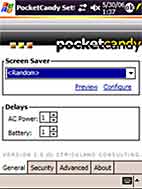
|
| Preview |
The Preview link causes PocketCandy to launch the currently selected screensaver. Tapping on the screen after the screensaver is running will bring you back to the configuration dialog.
|
|
| Configure |
The Configure link causes PocketCandy to launch the currently selected screensaver in configuration mode. Please note that the screensaver must support configuration; specifically, it must recognize "\c" as the configuration option when passed on the command line.
|
|
| AC Power |
The AC Power setting allows you to specify how long PocketCandy should wait before launching a screensaver when your device is plugged in.
|
|
| Battery Power |
The Battery Power setting allows you to specify how long PocketCandy should wait before launching a screensaver when your device is on battery power.
|
|
Security |
||
| Require a password when the screensaver exits |
This option tells PocketCandy to ask for a password when a screensaver is finished. This option can only be enabled if a password for the mobile device is already set.
|
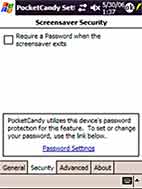
|
| Password Settings |
This link allows you access to your device's password configuration.
|
|
Advanced |
||
| Start PocketCandy when my system starts |
This option allows you to specify whether you want PocketCandy loading when you soft-reset your device. If it is not checked, then you will need to manually start PocketCandy by using the PocketCandy applet on the "System" tab of your device's "Settings". This option is enabled by default.
|
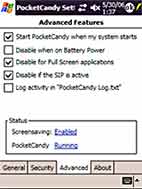
|
| Disable when on Battery Power |
If this option is checked, then PocketCandy will not launch screensavers if it detects that your device is on battery power. This option is disabled by default.
|
|
| Disable for Full Screen applications |
If this option is checked, PocketCandy will not launch screensavers if it detects that the active application is in Full Screen mode. Examples of this type of application include most games that use the GAPI library. This option is enabled by default.
|
|
| Disable if the SIP is active |
If you have set this option, then PocketCandy will not launch screensavers if you have the SIP (Soft Input Panel) up. For instance, if you have the Character Recognizer or Transcriber up, and this option is enabled, then PocketCandy will not launch any screensavers. This option is enabled by default.
|
|
| Log activity in "PocketCandy Log.txt" |
If this option is set, then PocketCandy will log various information to its log file: "\My Documents\PocketCandy Log.txt". The information that is logged can then be used for debugging various issues that might occur in PocketCandy. This option is disabled by default.
|
|
About |
||
| Email Link |
Tapping on this link will allow you to send an email to Strickland Consulting.
|
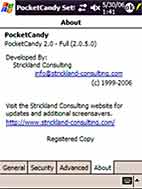
|
| Web Site Link |
Tapping on this link opens Pocket Internet Explorer and navigates it to the Strickland Consulting website.
|
|

